Test web push on your website
Get started for free
The trial version includes all features
Your first steps in PushPushGo
PushPushGo offers testing tools:
In order to check whether you are subscribed for notifications on a given browser, use the test mode. To enter the site in test mode, add ppg_test_mode=on to the link and refresh the page. For example, on the fictitious website www.mypage.coml, the link would look like this: www.mypage.com?ppg_test_mode=on.
The green panel at the bottom of the page indicates that you are able to enter test mode. It contains information about whether you are already subscribed to notifications, our subscriberID and test tags that have been marked.

In test mode, you can also see buttons like Start Session and End Session. Clicking on them triggers the automation scenarios that were created in the account in preview mode. This lets you conveniently test the operation of selected automation scenarios.
The fastest way to test the created web push notification is to use the "Send to yourself" button. After pressing the button, the notification you created will immediately appear on your device. Note: When using this option, the notification will not contain action buttons.

When creating a mass campaign, it is possible to send test notifications to any device. This allows you to see how the notification will appear on laptops, phones and tablets.
The first step, which only has to be done once, is to go to the site in the preview mode and enter a tag in the appropriate field that will determine which device you are saving from. You can add a tag in the example schema: name-browser-device. The preview mode works on both desktop and mobile devices.
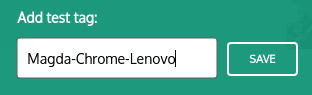
The next step is to select test tags when creating the campaign and sending the test. Just go to the Send campaign -> Push tab. On the right side of the wizard, you'll find the Test campaign section. Here you will find a place where you can enter your individual tags which have previously been used on your devices. Click the "Count" button because the test campaign can be sent to a maximum of 10 recipients.
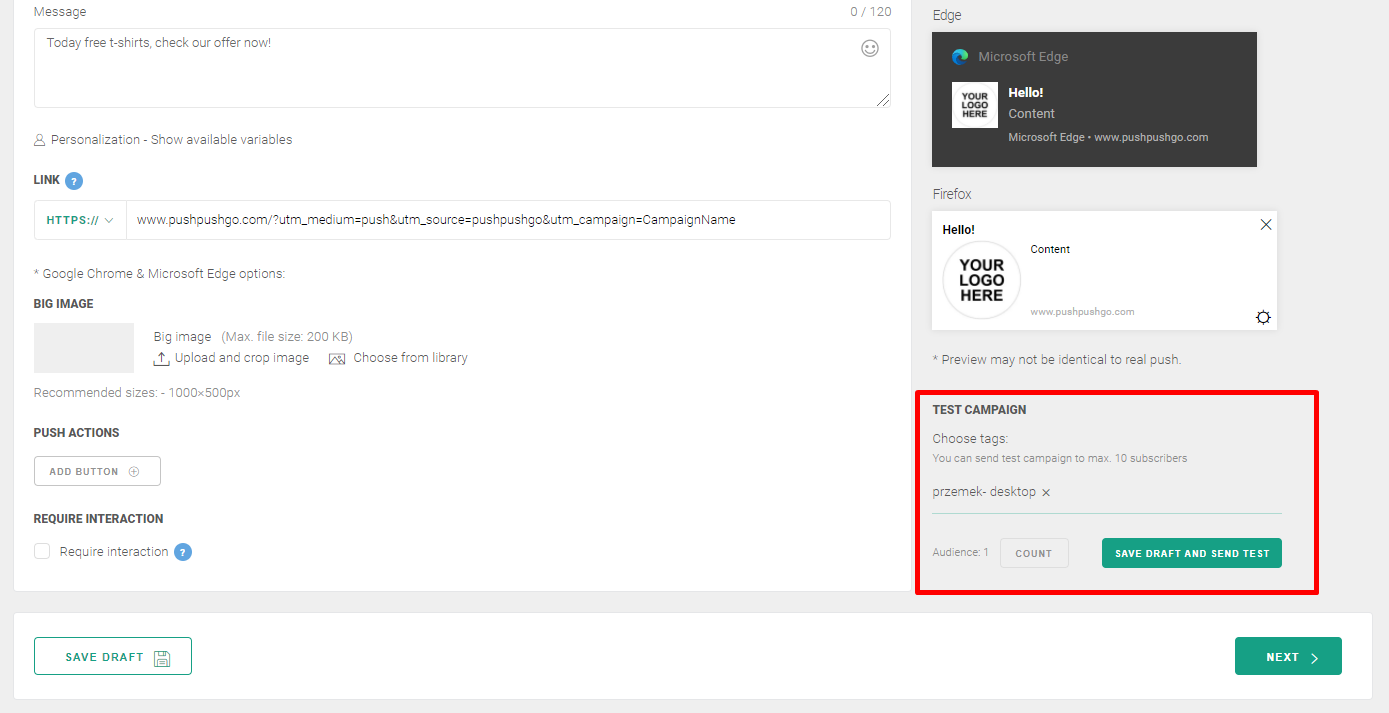
After recalculation, you will see the option to save a draft of the notification and send test notifications to subscribers who have the selected tag.
