Test web push on your website
Get started for free
The trial version includes all features
Your first steps in PushPushGo
You can generate a report with the statistics of your project in a .csv file format at any time regarding:
To generate a report:
1. Go to the “Export” tab
2. Click the “New Export” button.
3. In the form, select any collection and time range.
4. After clicking the “Save” button, the export generation will begin.
A new line will appear in the list below with information on the progress of the export and, when the file is ready, a button to download it. Depending on how large your database is, the process can take from one second to several minutes.
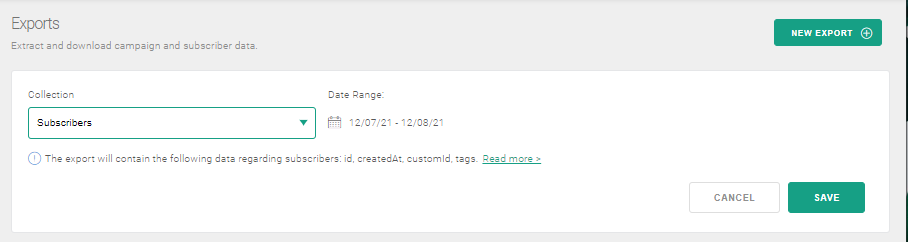
In the case of larger file exports, you can leave the application and return later to download the finished file because the export is created on our servers.
Glossary of terms:
* actionPrimary - a click on the first action button
* actionSecondary - a click the second action button
* clicked - a click on the field without buttons (if any). To count all clicks in a push notification, you must add the values of clicked, actionPrimary and actionSecondary
* createdAt - date when an event was created
* sendDate - starting time of sending
* state (campaign type):
- triggered: automation campaign
- draft: draft version
- ready: campaign status before shipment
- sent: mass campaign
