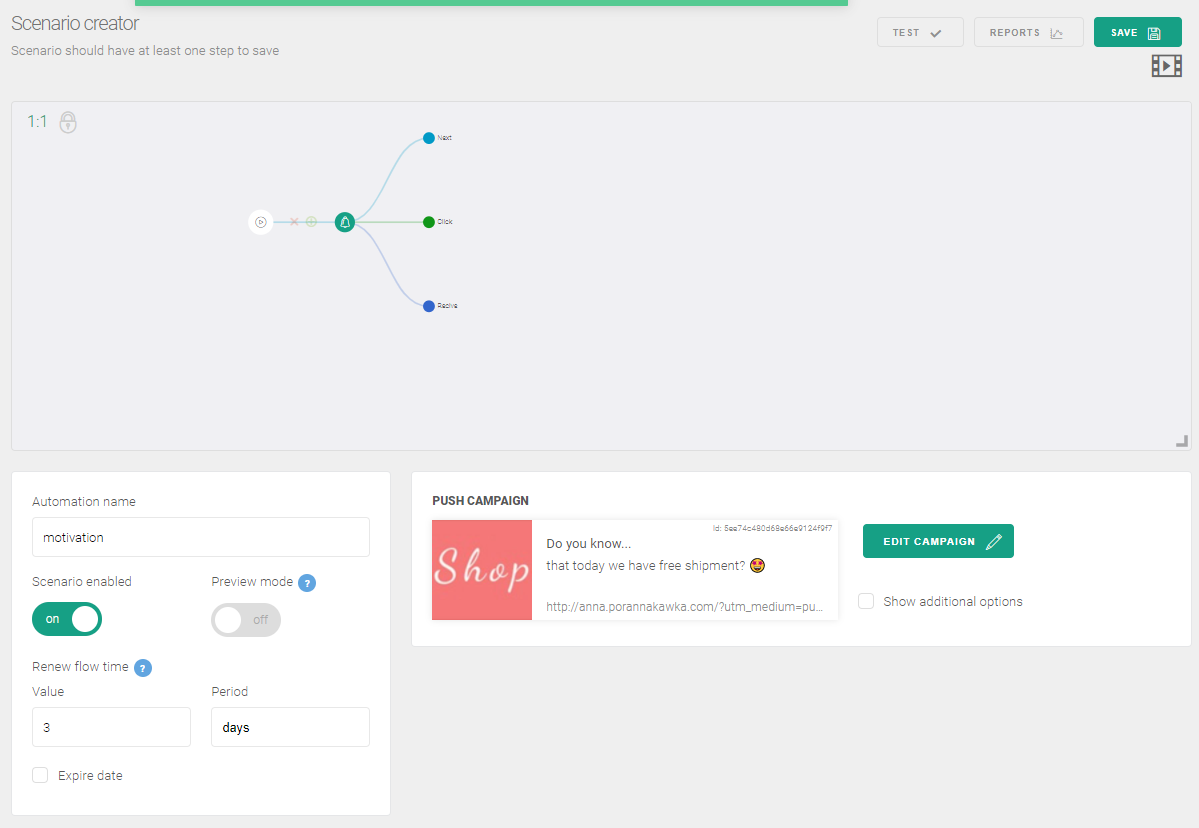Test web push on your website
Get started for free
The trial version includes all features
Your first steps in PushPushGo
Thanks to the Motivate to start scenario, you will be able to:
Mechanic scenario:A subscriber just came to your website and a few seconds later he will receive a web push message from you with information about a current promotion or free delivery offer.
Configure the scenario tree:
1. In the Dashboard, go to the Automation tab and click the New automation button.
2. When the Scenario Wizardappears, fill in the Automation name field with, for example, Motivate to start.
3. As a Trigger event, select Session start.
4. Define the Renew Flow Time. We recommend three days.
5. On the scenario tree, click Next.
6. In the next window, select the > Delay option and define how much time after entering your site that subscribers should receive a notification. Our recommendation - immediately or one minute later.
7. On the scenario tree, click Next.
8. In the next window, select the > Action>Push option.
9. Next, click New campaign and configure the web push notifications with the guidelines you find here:Configuring campaigns in automation scenarios.
10. If you are satisfied with your notification, click Save changes on the notification form.
11. Finally, enable the scenario with the switch directly below the scenario name and click the "Save" botton in the upper right corner.