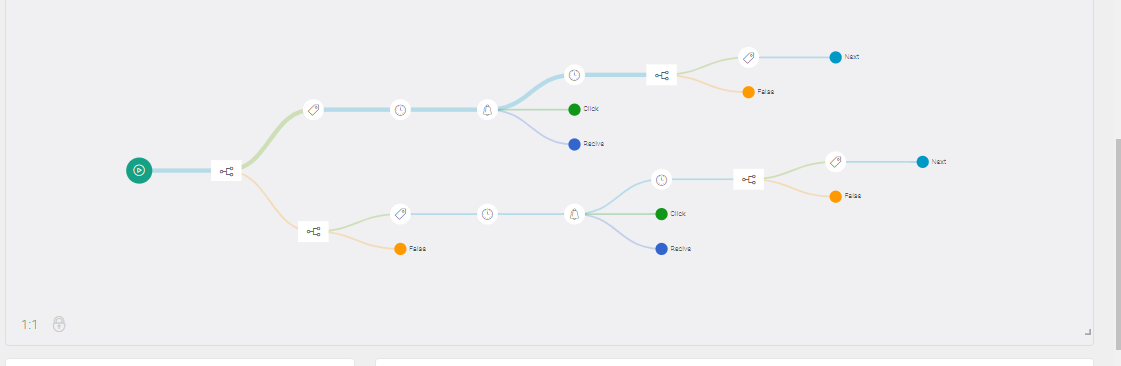Test web push on your website
Get started for free
The trial version includes all features
Your first steps in PushPushGo
If you want to verify that a configured scenario works correctly, you can do it in two ways:
FIRST METHOD:Scenario verification using the "Preview Mode" option
1. Turn on Preview Mode for the selected scenario as shown below.
Note: The scenario in Preview Mode is disabled for other subscribers. Remember to turn it off after completing the tests, otherwise the scenario will not work properly.
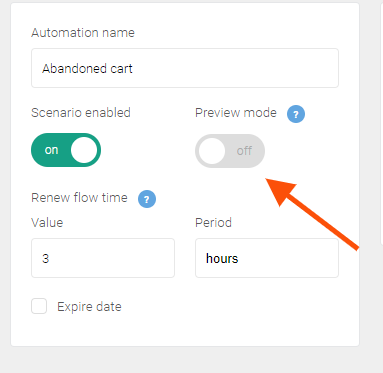
2. Next, click on the colorful banner above the scenario tree.
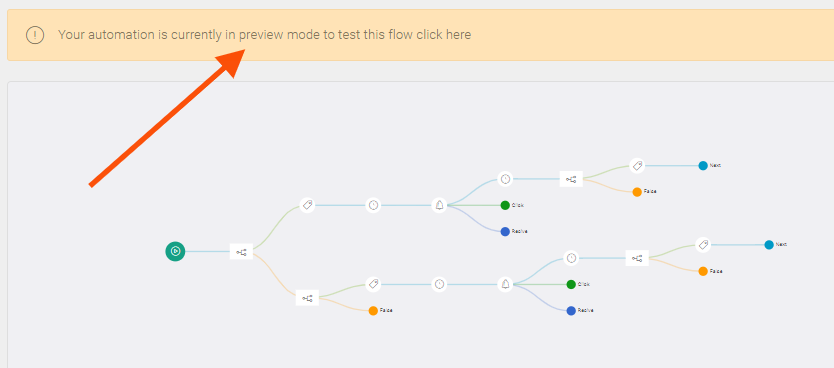
3. You will then be directed to the website of your project. A green bar with various testing options will appear at the bottom of the page.

4. If you are not subscribed, click the Show Subscribe Popup button and sign up for web push notifications. When this is done, you'll see more options on the bottom bar.

5. Select the appropriate trigger, i.e. Start session or End session, depending on what is indicated in the selected scenario.
6. Next, follow the steps on the page to meet the conditions of the tested scenario.
Example: If you test the "Abandoned Cart" scenario, add something to the cart and leave the page without finalizing the order.
7. If the scenario works correctly, you should receive a web push notification. If you don’t, make sure that you have met the conditions of the selected scenario.
SECOND METHOD: Scenario verification using the "TEST" option
1. To enable the TEST option, edit the selected scenario and click the Test button.

2. After clicking the Test button, all options that can be used in your scenarios will appear, based on pre-configured selectors and additional fields.
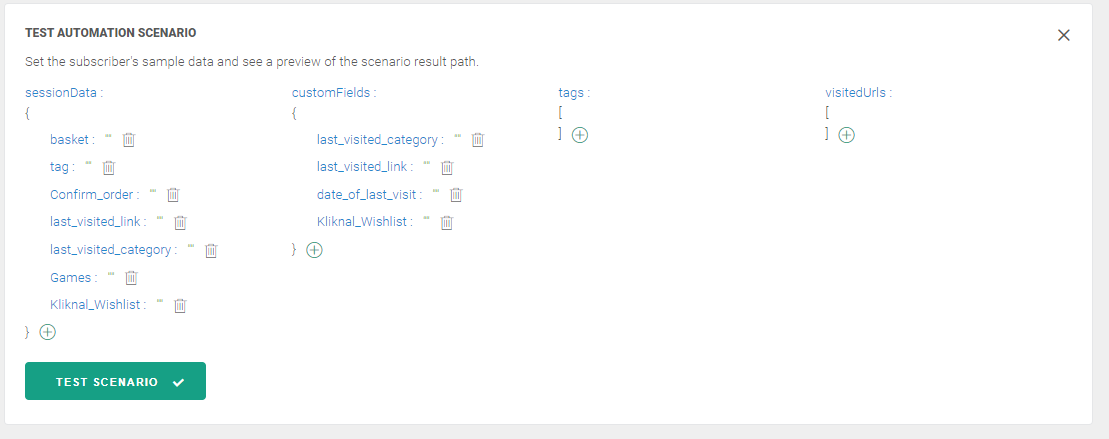
3. If you want to test a particular scenario, fill in the fields referring to the conditions of the given automation and click "Test Scenario".
Remember:
- lower case content
- operate with the values false / true in the case of yes / no, true / false
Note: You do not need to complete all options.
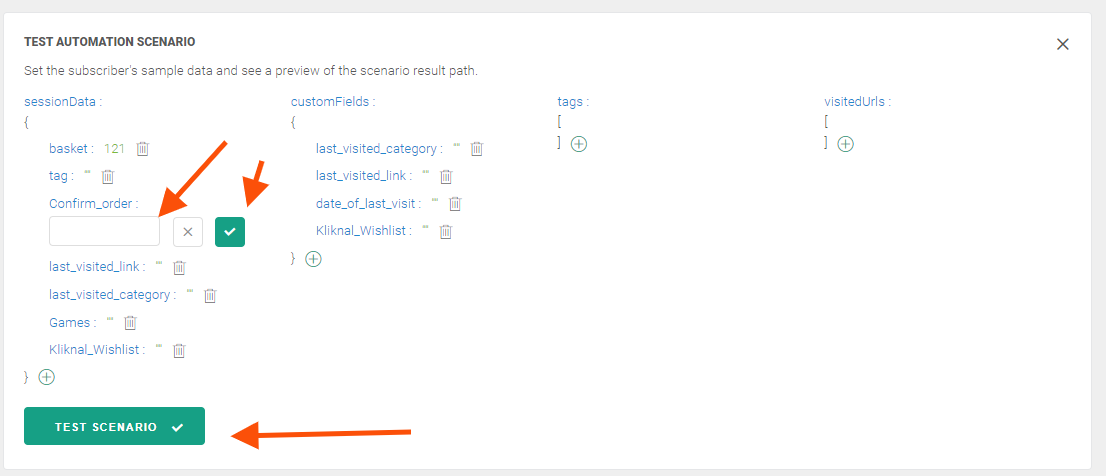
4. If the inserted data meets the conditions, a bold line will appear in the scenario tree, which will illustrate the path in which the subscriber will "fall".