Test web push on your website
Get started for free
The trial version includes all features
Your first steps in PushPushGo
The default notification icon is a bell.
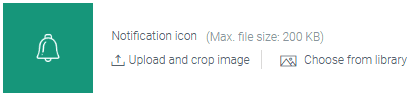
The default icon can always be changed by uploading an image from your computer.

You can also use icons from past campaigns by selecting “Choose from graphic library”.
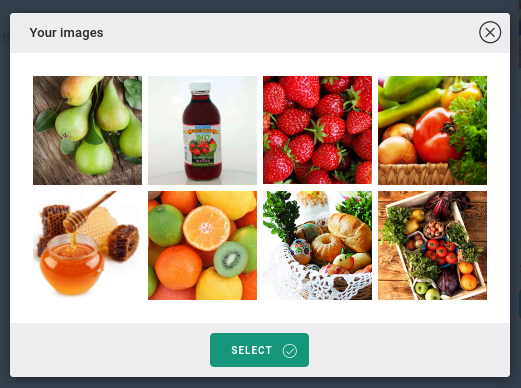
Depending on the type of browser your subscribers use, you have a limited number of characters to use in your web push notifications. How well you use the space available will directly impact the effectiveness of your campaigns.
Notifications can be enhanced by the addition of emojis as well. Just click on the symbol you want to use in the title or message.

After being clicked on, push notifications transfer subscribers to a predetermined online address. If, for example, your notification is about a new post on your site, the link should take them to that post.
If your site is integrated with Google Analytics and you want to follow traffic to your site originating from PushPushGo, add UTM parameters to your notifications. Just tick the “Use UTM” checkbox during the campaign configuration process and complete these fields:
Google Chrome and Microsoft Edge allow larger graphics to be added to web push notifications.
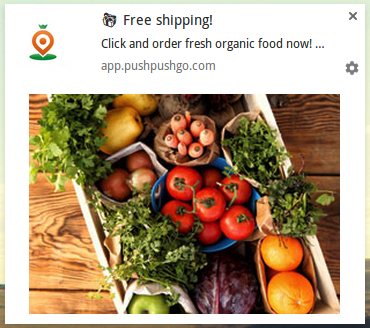
Bear in mind that when larger graphics are used, the space available for text content is reduced to a single line. Use this option carefully. Large graphics can obscure the point of the campaign and shouldn’t be used too often.
Google Chrome offers more options for web push notifications in the form of actions. We can add up to two action buttons to the notification. In each of them you can configure a different text displayed on the button and a redirect link.
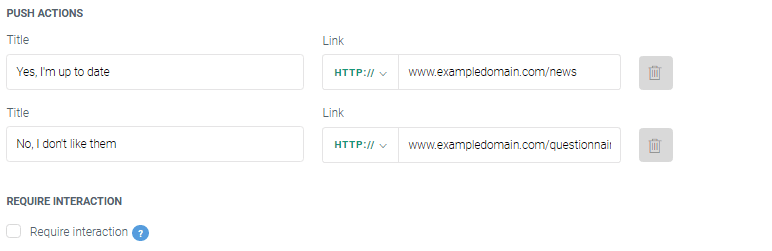
You could, for example, ask subscribers about their level of satisfaction with the notifications they receive and direct those who are less satisfied to a dedicated landing page with questions about how you can change the content to make them happier.
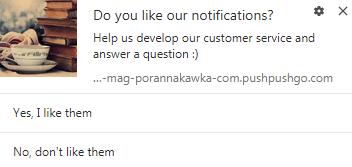
You can find detailed information about clicks and other statistics for specific actions in your campaign reports.
Marking the “Required interactions” checkbox means that notifications sent through Google Chrome will not disappear until they are clicked on or manually closed. Selecting this option can significantly increase the CTR of your campaign.
If "Required interactions" is selected, at least one action button must be added to the notification. Otherwise, Google Chrome will automatically add a "Close" button to your notification, which may reduce the effectiveness of the mass campaign.
Remember that at each step of creating a campaign, you can save it as a draft and finish it later. Just click the "Save draft" button and your saved notification will appear in the Campaigns tab.

