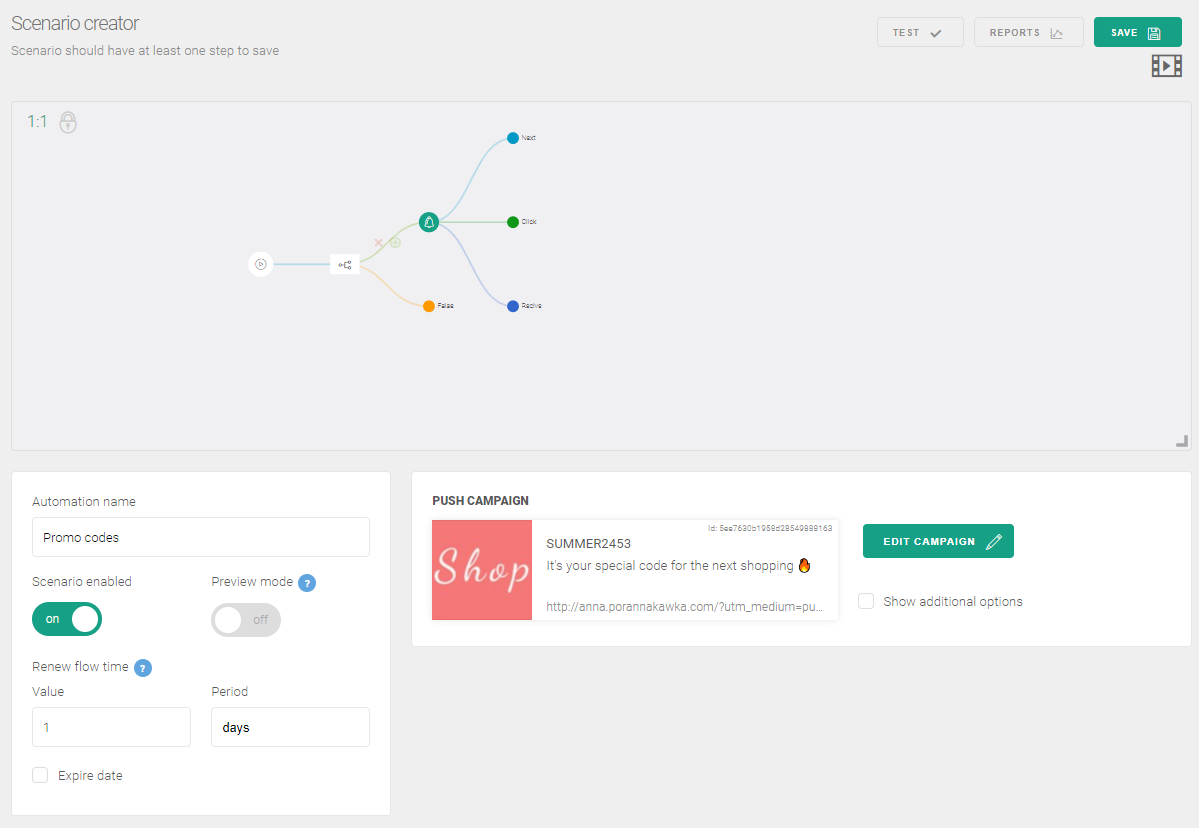Test web push on your website
Get started for free
The trial version includes all features
Your first steps in PushPushGo
Using the Promotional code for future purchase scenario, you will be able to:
Mechanic scenario: Your subscriber has made a purchase in your store. A few minutes later, he will receive a web push notification thanking him for choosing your store along with a rebate code for a future purchase.
1. In the Dashboard, go to the Automation tab and click the New automation button.
2. When the Scenario Wizard is displayed, fill in the Automation Name field.
3. For the Trigger event, select the End of session.
4. The Renew Flow Time set, for example, for 1 day.
5. In the scenario tree, click Next.
6. Select the option> Condition.
7. Click Add condition and select from the drop-down list Field:
8. Finally, check all parameters again.
9. If you are sure that the notification is set up correctly, click Save changes on the notification form.
10. Finally, enable the scenario with the switch directly below the scenario name and click the Save botton in the upper right corner.