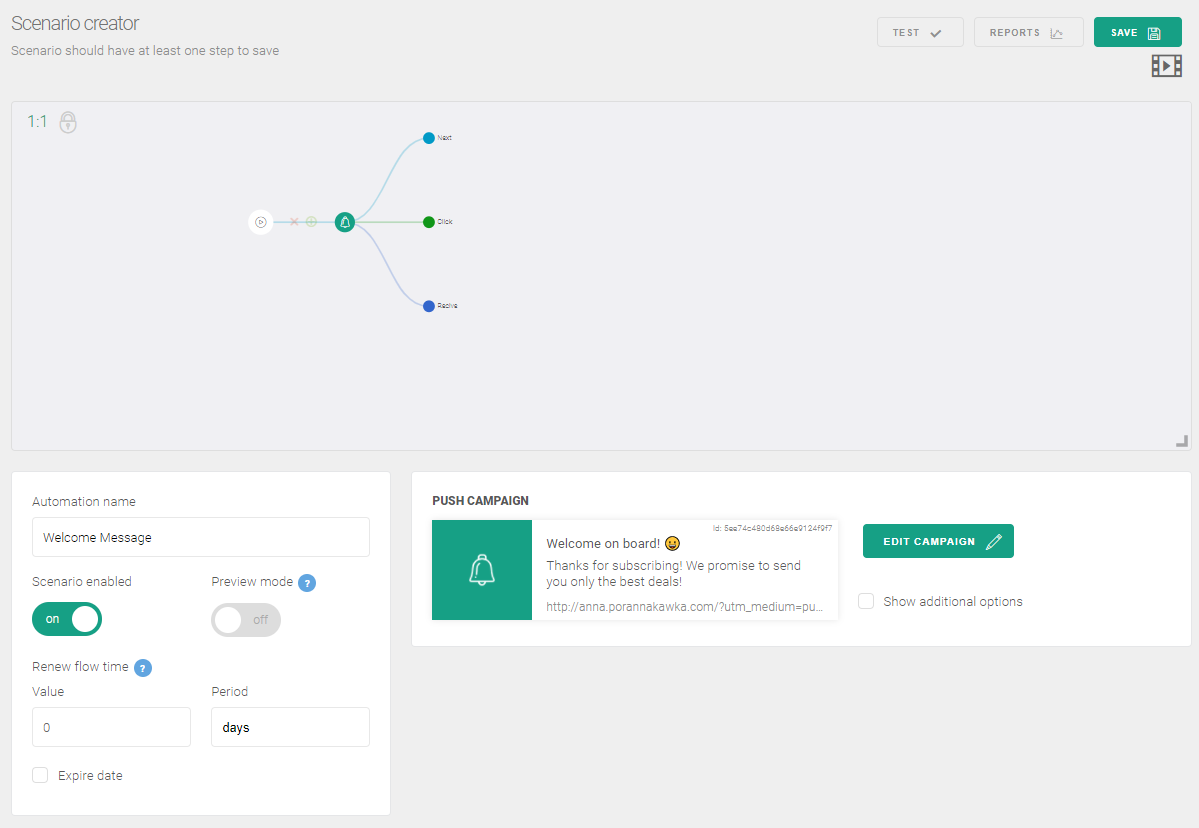Test web push on your website
Get started for free
The trial version includes all features
Your first steps in PushPushGo
If you want to thank new subscribers for signing up for your web push notifications, you can do it in a very simple way.
Send a welcome message that your subscribers will receive immediately after signing up.
In this message you can:
How to configure the Welcome message automation scenario:
1. In the Dashboard, go to the Automation tab and click the New automation button.
2. In the Scenario Wizard, fill in the Automation name field, e.g. Welcome message.
3. For the trigger event, select “Subscribed”.
4. Leave the Renew Flow Time unchanged.
5. Then click on the Next button in the scenario tree.
6. In the next window, select the Action > Push option.
7. Next, click New campaign, andconfigure the web push notifications according to the guidelines that can be found here: Campaign configuration within the automation scenario.
8. Save the scenario.
9. When finished, check all parameters once again.
10. If you are sure that the notification is set up correctly, click Save changes on the notification form.
11. Finally, enable the scenario with the switch directly below the scenario name and click the Save botton in the upper right corner.